The question has troubled many users. And the answer is definitely an yes. Actually, when you delete a file from your Android phone, the deleted file just disappears from your eyes, but still exists in somewhere of the phone memory. All you need is a tool that is capable of detecting the deleted file and get it back. FonePaw Android Data Recovery is the exact tool that you need.
FonePaw Android Data Recovery, a cutting edge program, is designed to help Android users to recover deleted/lost data from Android phones which includes Samsung Galaxy, Google Nexus, LG, Sony, HTC, Motorola, Huawei, OnePlus, AUSU and ZTE. Only with several clicks, it is available to recover deleted photos, videos, music, text messages, WhatsApp, contacts, call logs and document files from Android phone.
Warm Tips:
Be mind that, you are advised to stop using your Android once deleting happens. Otherwise, new data will overwrite the deleted ones.
for iphone = click here
for iphone = click here
Step 1. Connect Android to PC
To start with, install and run Android Data Recovery. Then connect Samsung device to PC with a USB cable that came with it.

Step 2. Allow for USB Debugging
Turn on the Android device and touch for USB debugging. Then, the computer can access the connected portable device.
For Android 2.3 or earlier: Enter "Settings"> "Applications"> "Development" > "USB debugging".
For Android 3.0 - 4.1: Go to "Settings" > "Developer options" > "USB debugging".
For Android 4.2 or newer: Hit "Settings" > "About phone". Tab "Build number" for 7 times till the dialogue box "You are under developer mode" occurs. Then go back to "Settings" > "Developer options" > "USB Debugging".
For Android 3.0 - 4.1: Go to "Settings" > "Developer options" > "USB debugging".
For Android 4.2 or newer: Hit "Settings" > "About phone". Tab "Build number" for 7 times till the dialogue box "You are under developer mode" occurs. Then go back to "Settings" > "Developer options" > "USB Debugging".

Step 3. Choose File Types to Recover
When Samsung is successfully matched now, you will be asked to select files types that you are intended to restore. Tick whichever ones you want and then the "Next" button. Android Data Recovery will scan and check all your options in the connected Samsung.

Step 4. Analyze Device and Get Privilege to Scan Files
In this step, the program will check device information and then try to get root permission. When the window as below occurs, turn on the connected Samsung. Then go the Samsung and hit "Allow/Grant/ Authorize" to make sure the root request is accepted.

Once the program gets root permission, it will enable a data scan. Scanning can take some time. During this process, please wait patiently.

Step 5. Preview and Recover Lost Files from Android
Scanning is done! All the selected items are orderly sorted and listed at the left pane. Choose your wanted contents. They will be exhaustively shown in the table. If there is too much information, tap the "ON" icon and set to display the deleted items only. After that, choose all or some of them. And click "Recover", all that deleted files will be retrieved and saved on your computer.

Notes for Recovered Contents:
The deleted files will be recovered to your computer. The following are the recoverable contents of each file type and in what format they will be saved on your computer.

If you have files that are important to you, make sure you always have a good backup of them!
Have you successfully restored all the deleted files from Android? We will be pleased if your answer is "yes"! FonePaw Android Data Recovery can not only recover lost contacts, messages, and call logs on Android but also scan existing media files. With it, it is no longer thorny to regain deleted data. Any problems? Just leave them on the comments below.


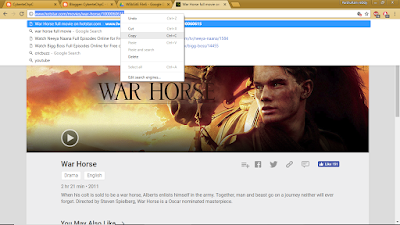
Post a Comment